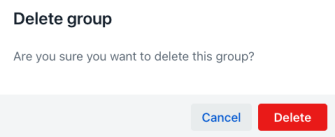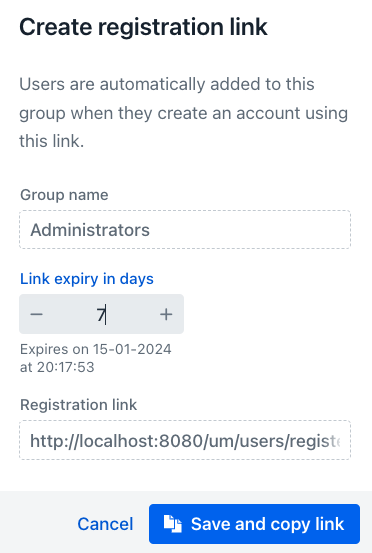Groups Management¶
This feature allows to handle the groups of the application.
When an application contains a lot of users and roles, handling them might become a complex task. Groups are a special feature that allows to ease the management of big number of users and roles.
A group can be associated to any number of users and roles. A user can also belong to any number of groups and also a role can belong to any number of groups. With User Manager appjar you can create groups at runtime and associate them to users and roles.
This section of the documentation explains how an administrator can manage the groups of the application.
Groups Listing¶
When entering the view, the first feature shown is a listing view that displays all the available groups in the system and allows to apply certain filters to make things easier when dealing with many of them. The view is divided in two areas, the first one displays some filter components to reduce the visibility of groups in the grid that it is displayed below.
Filters¶
This view will display fields for filtering groups by group id, name and registration link status.
When a filter content is filled in any of the components the filter button will become available. When the filter button is clicked it will filter the contents of the grid by using the supplied information, in the following manner:
- Id: When entering a number in this field only the group with this id number will be shown.
- Group name: When entering a text in this text field only the group names that contains the entered text will be displayed. As an example, if the user enters "group" then the groups with group name "groupb" and "agroup" will be shown given that they contain the string "group" in the group name.
- Registration link status: This dropdown contains the following values: "Active", "Success" and "Expired". Each group will contain a link with one of those statuses. When selecting one of them, the group whose links are in the selected status are the ones that are going to be shown.
In the filter area, at the right, there is a button with the caption "New group". When clicking this button the group creation view will be displayed.
Groups grid¶
Bellow the filter area a grid containing the filtered groups is displayed. This grid will show the following columns:
- Id: This column displays a numerical identification value of the group
- Group name: This column displays the name of the group
- Users in this group: This column displays the amount of users that are associated with this group
- Link status: This column shows the status of the associated registration link of this group ("-", Active, Success and Expired)
- Actions: This column shows a dropdown menu when clicked, displaying actions that can be executed on the user associated with the current row.
Actions¶
The actions that can be performed on each of the rows are the following:
- Edit: Displays the group's edit view.
- Create registration link: Opens the dialog for creating a registration link.
- Delete: Displays a confirmation dialog asking to confirm the deletion process. The deletion of the group is physical (will delete the group from the database).
Create registration link dialog¶
This dialog allows creating a registration link that can be used to be shared to new users of the application that can register themselves and will be automatically added to the current group.
The dialog will display the selected group name and then a component to change the amount of days after the link will expire. Bellow the component a text displays the estimated date and time when the link will expire.
After that there is a read only text field with the link with the registration link.
The view presents a cancel button, to cancel the password reset link creation and a button that will persist the link and copy it to the clipboard so it can be shared with new users so they can register themselves.